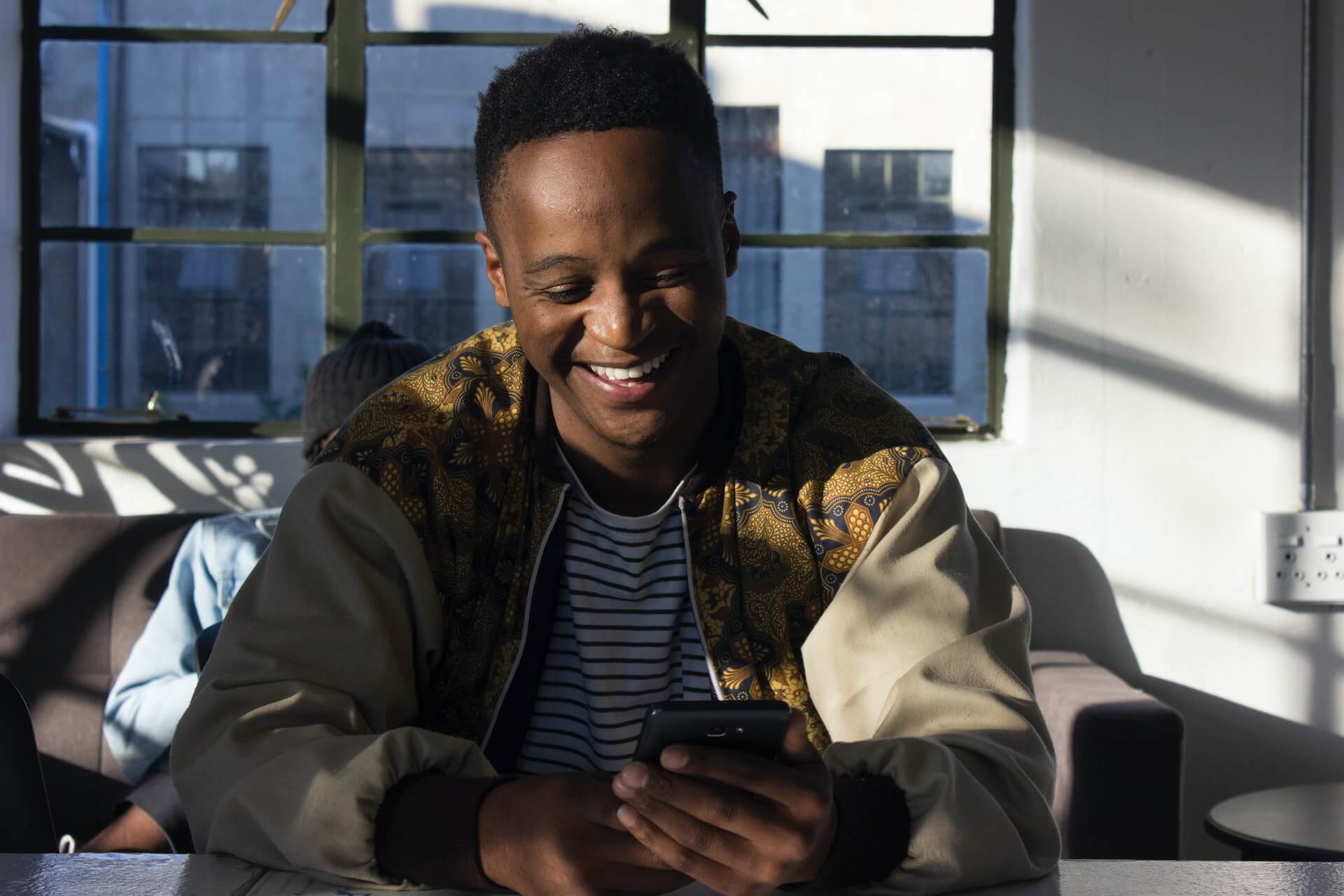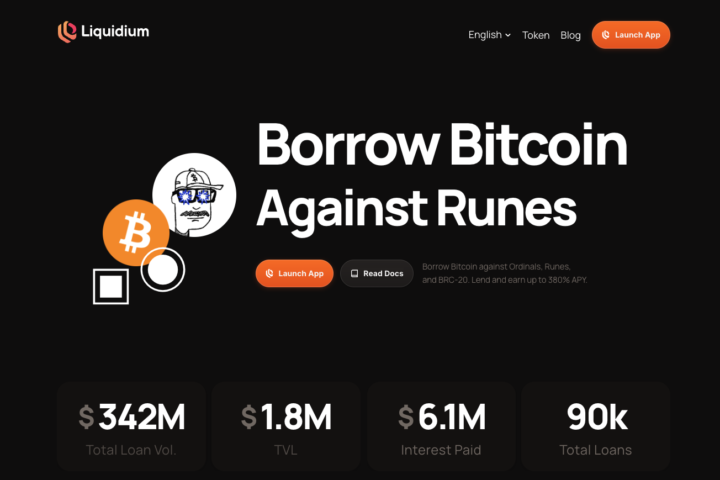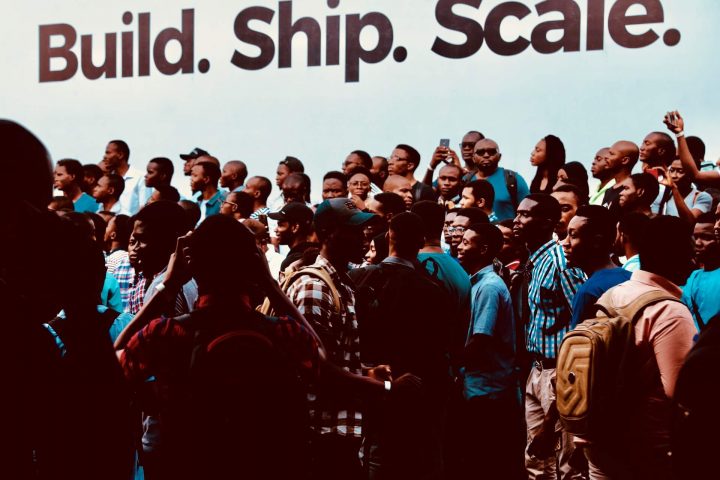Using the KCB Paybill number has made life so much more convenient for KCB bank customers who want to make mobile money transfers.
Read on to learn how to deposit and withdraw funds using the KCB Paybill number.
How to Deposit Money Via KCB Paybill Number

The KCB Paybill number is 522522.
Using the Mpesa interface on your mobile phone, you can easily transact on your KCB bank account and receive or send money to the bank.
Use the following simple steps to make the deposit.
- Make sure that have the money that you want to transact in your Safaricom Mpesa account. If not, you need to visit an Mpesa agent to deposit the money in your Mpesa account.
- On your mobile phone or the Safaricom application, open the sim toolkit and select the Mpesa option.
- On the dropdown menu that appears, select ‘lipa na Mpesa’, a further drop down will appear, select the paybill option.
- The next step is to key in the KCB Paybill number 522522 and press ‘okay’.
- Once this is done, the next step is to input your KCB account number, this usually is the account number given to you by the bank that you want to deposit money to.
- Once your account number is keyed in, select the amount of money you want to deposit to your KCB account.
- You are almost done with the process, key in your Mpesa pin and confirm that the details are well captured and complete the process by pressing ‘okay’.
After the last step, you will receive a confirmation from both KCB and Mpesa. Both messages will confirm that money has left your Mpesa account and has been received in your KCB account.
How to Withdraw Money Using KCB Paybill
Withdrawing money from the KCB Bank account directly to your Mpesa through Paybill is also easy. To successfully go through with this, you need to register with a service called KCB M-Benki.
Use the following steps to register to M-Benki service.
- Open the Safaricom toolkit or the Safaricom mobile app.
- Select Mpesa and then access the ‘lipa na Mpesa’ option.
- Input the KCB paybill number 522522 as the business number.
- At the account number section, put your KCB account number and type ‘ID’ followed by your national identity number i.e ‘ID123456789’ with no spaces.
- Deposit any amount of money and key in your Mpesa PIN to complete the transaction.
- You will receive two messages from KCB. One will indicate your user ID and the KCB MBenki PIN and the second message will have your account number.
You are now registered on M-Benki and can access all the KCB Mobi Bank services, including withdrawing money directly to Mpesa.
Using M-Benki to Withdraw from KCB to Mpesa
To use the newly acquired M-Benki service follow the following steps.
- Dial the USSD code *522# on your phone.
- It will prompt you to enter the M-Benki PIN you received at the set-up stage above.
- The main menu will then appear with various options to select from.
- Pick the Mykash option and select the Mpesa option from the menu.
- The Mpesa option will give you various selections to where you can withdraw your money to.
- Choose the mobile number you want to send the money to and press okay.
- Enter the amount you wish to withdraw (Minimum of kshs. 50 and a maximum of ksh. 70,000) and complete the transaction.
- You will receive an Mpesa message indicating that you have received the money from KCB Bank to your Mpesa account.
It’s easy to make these transactions, but be sure to take note of the Mpesa charges when withdrawing or depositing money using the KCB paybill number.