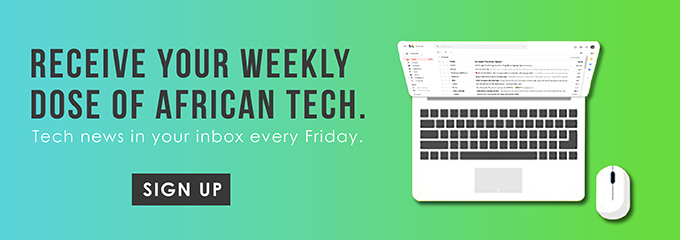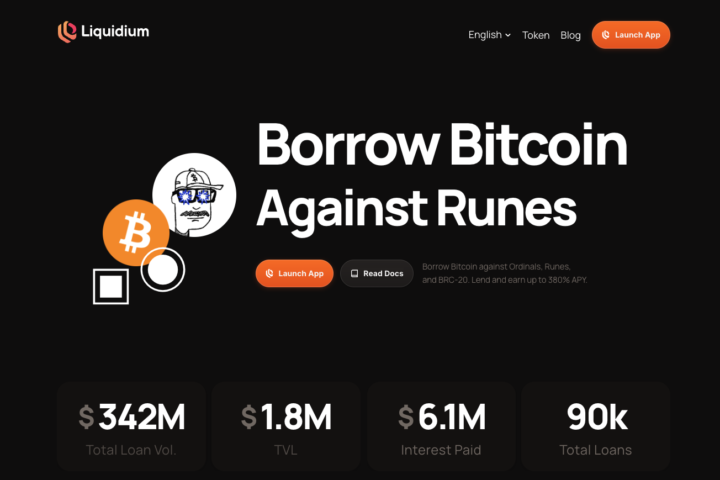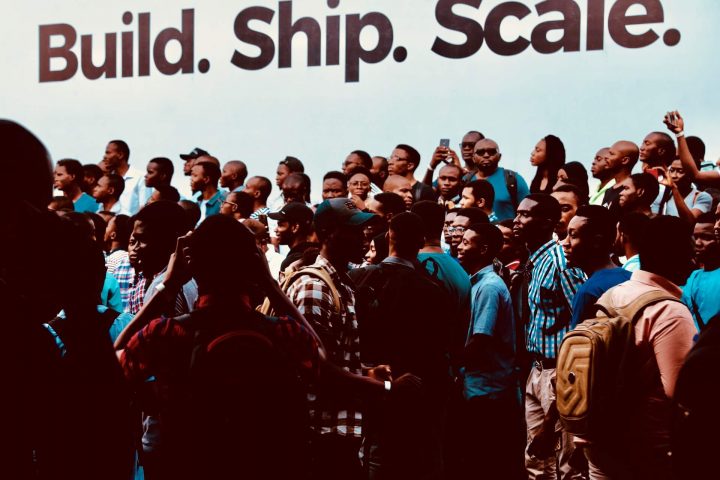Getting stuck in an unwanted group text can be annoying to say the least. However, what is more frustrating is not knowing how to remove yourself from such group texts. In the past, there were only two ways to leave a group text. You either had to ask your friends or family not to add you to the group texts or block them. Today, it’s possible to leave a group text without having to block or ask not to be texted.
In this guide, we will walk you through how to remove yourself from a group text.
How to Remove Yourself From a Group Text: iPhone
If you are an iPhone user, removing yourself from a group text is quite easy.
The first step will be to open the message app on your phone then choose the group you want to leave. The next step will be to tap on the initials of those in the group chat or the name of the group if any. Once this is done, click on the “Info” button. This will take you to the “Details” page. You will then need to scroll to the bottom of the page and tap on the “Leave this Conversation.” Once you tap on that, you will be out of the group text. Please note that the people left in the group text will be able to see that you left.
Alternatively, if you do not want to completely leave the conversation, you can opt to mute it. To mute a message thread on your iPhone, you will first need to select the thread you want to mute and tap on “Details.” Once you are on the “Details” page, scroll to the bottom and tap on the “Do Not Disturb” option. This will turn it on.
Should you want to unmute and get notifications, you will follow the same process and tap on the “Do Not Disturb” option to turn in off.
How to Remove Yourself From a Group Text: Android
Android users unfortunately do not have it as easy as iPhone users. This is because there is no such option to “Leave this Conversation.”
If you are an Android user, you can choose to delete the conversation. However, you will still get notified whenever someone replies to that group text. The other option Android users can consider is to mute the conversation. The first step in muting the conversation will be to open the message app on your phone.
Once that is done, proceed to tap on the group chat that you want to mute. Your chat will be opened in full. Proceed to tap on the three vertical dots on the upper-right corner of your screen. This will open up a drop-down menu. Tap on “People & Options.” It will pop up a screen with various options. Tap on “Notifications” and slide it to switch it off. You will no longer get any notifications whenever a message is sent on that group text. However, you can still unmute yourself by following the same process and tapping on the “Notifications” option and turning it off.
How to Remove Yourself From WhatsApp Groups
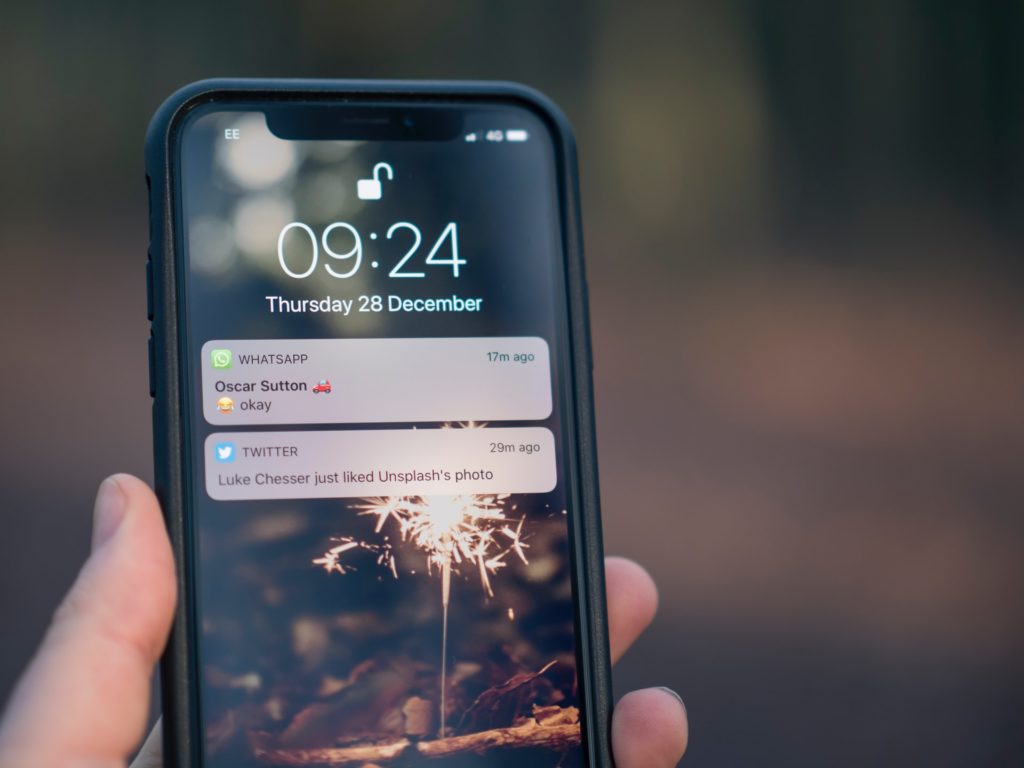
Social media chat apps like WhatsApp can also ensnarl you in groups that are overly chatty.
For WhatsApp, click on the app on your phone and select the group you want to leave. Tap on it to open the chat conversation and tap on the group name at the top. Scroll down to the bottom of the page that pop us and click on the “Exit Group” option.
WhatsApp will provide you with three options; “Mute Instead,” “Cancel,” or “Exit.” Tap on “Exit” and you will be out of the group. Remember, other group members will be notified about your exit from the group. You can choose to mute the group instead if you do not want to leave the group entirely.
How to Remove Yourself From Facebook Messenger Groups
For Facebook Messenger, the process is effectively identical. You will need to click on the names of those in the group found at the top of the said chat. This process will open a settings page. Proceed to scroll to the bottom of the page. You will see a red button that reads “Leave Chat.”
Similar to WhatsApp, other group members will be notified about your exit. You can choose to mute the conversation by tapping on the “Ignore Messages” option.